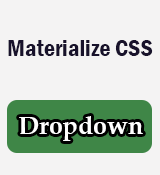Materialize CSS Dropdown
Materialize CSS dropdown is used to select the dropdown item from the dropdown menu list.
Classes and attribute that are used in the Materialize dropdown:
- Add
dropdown-contentclass to the dropdown menu list container i.e<ul>element. - Assign
dropdown-triggerclass and data attribute i.edata-targetto the button element or hyperlink element. Make sure that value ofdata-targetattribute must be matched withidattribute of the dropdown container i.e<ul>
Follow the given below steps to create Materialize dropdown menu.
Step: 1 - In step 1 , we can create dropdown trigger button. To create dropdown trigger button, use either hyperlink element or button element and add .btn class as well as data attribute i.e data-target to the element.
Dropdown Trigger button
<!-- Dropdown Trigger Button-->
<a class="dropdown-trigger btn" href="#" data-target="dropdown_id">Trigger Button!</a>
Step: 2 - In step 2 , we can create dropdown menu list. Add the .dropdown-content class to the unordered list container i.e <ul> & assign the unordered list container id attribute value to the data-target attribute of button.
Dropdown menu
<ul id="dropdown_id" class="dropdown-content"></ul>
Step: 3 - Initialize the dropdown either by Javascript or jQuery.
Dropdown Menu Initialization
//Javascript
document.addEventListener('DOMContentLoaded', function() {
var elems = document.querySelectorAll('.dropdown-trigger');
var instances = M.Dropdown.init(elems, options);
});
// Or with jQuery
$('.dropdown-trigger').dropdown();
General Syntax
<!-- Dropdown Trigger -->
<a class="dropdown-trigger btn" href="#" data-target="dropdown_id">Drop Me!</a>
<!-- Dropdown Structure -->
<ul id="dropdown_id" class="dropdown-content"></ul>
Source Code
<!-- Dropdown Trigger -->
<a class="dropdown-trigger btn" href="" data-target="dropdown_id">Drop Me!</a>
<!-- Dropdown Structure -->
<ul id="dropdown_id" class="dropdown-content">
<li><a href="">Web Design</a></li>
<li><a href="">Graphics Design</a></li>
<li><a href="">App Design</a></li>
</ul>
Dropdown Divider
It is a horizontal divider inside the dropdown menu. To add a dropdown divider, simply add .divider class to the empty <li> tag element.
General Syntax
<!-- Dropdown Trigger -->
<a class="dropdown-trigger btn" href="#" data-target="dropdown_id">Drop Me!</a>
<!-- Dropdown Structure -->
<ul id="dropdown_id" class="dropdown-content">
<li class="divider"></li>
</ul>
Dropdown With Icon
You can also add materialize icon inside the dropdown menu list items. To add icon, add material-icons class to the <i> tag.
General Syntax
<!-- Dropdown Trigger -->
<a class="dropdown-trigger btn" href="#" data-target="dropdown_id">Drop Me!</a>
<!-- Dropdown Structure -->
<ul id="dropdown_id" class="dropdown-content">
<li>
<a href="#!"><i class="material-icons">Icon Name</i></a>
</li>
</ul>